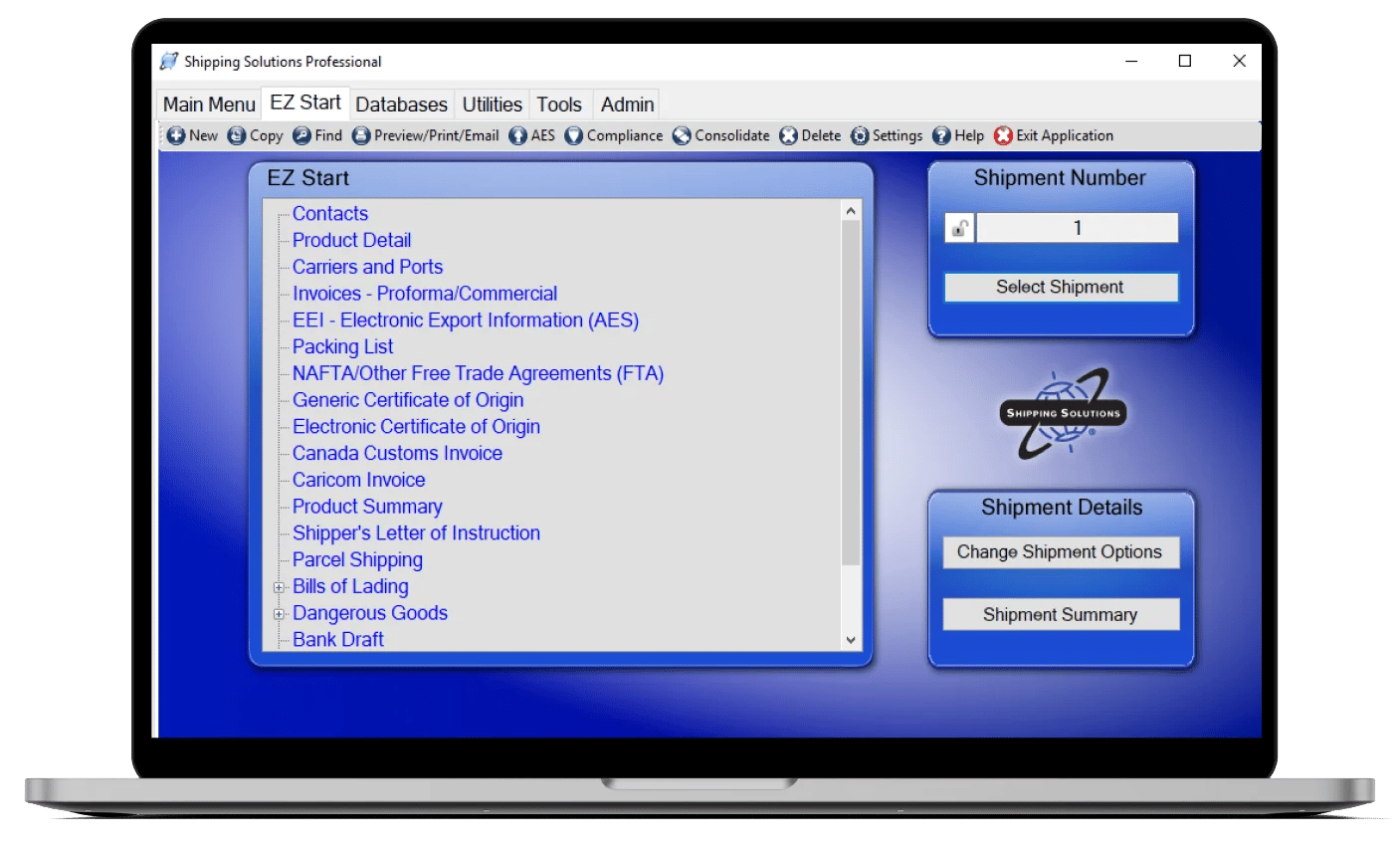The International Trade Blog Export Compliance
Discover AESDirect Reports on ACE
On: January 11, 2017 | By:  Lisa Nemer |
2 min. read
Lisa Nemer |
2 min. read
 Did you know there is more you can do in the Automated Commercial Environment (ACE) than just file your Electronic Export Information (EEI) with the U.S. Census Bureau's AESDirect system?
Did you know there is more you can do in the Automated Commercial Environment (ACE) than just file your Electronic Export Information (EEI) with the U.S. Census Bureau's AESDirect system?
From the ACE Portal it is possible to run reports of the EEI that has been submitted by your company or submitted by someone else on your company’s behalf. The reports can be created any time at no charge. Data for the last five years plus the current year is available.
The reports are run by Employer Identification Number (EIN) and either an export date range or a filing date range. The available reports include:
The 201 Filer Transactions Report
This report shows all shipments submitted by the filer who is requesting the report for a given date range.
The 202 USPPI Transactions Report
This report shows all shipments submitted on behalf of the USPPI who is requesting the report for a given date range. This option will include shipments filed by the USPPI and shipments filed by others, such as a freight forwarder.
The 203 USPPI Agent-Filed Routed Transactions Report
This report provides a subset of data elements for five previous years plus the current year for shipments flagged as routed export transactions.
An ACE exporter account is required to access these reports (click here if you don't have one), but that is not enough. You also have to be authorized to run the reports. Some exporter accounts, if they were added to an existing importer account, may already have report authorization.
You can check this by logging into ACE and choosing Exporter in the Accounts drop-down list. Under Accounts click the name of your company. Then click Account Status to see if you are authorized to run reports.
Once you have authorization you can access the reports by logging into ACE and choosing Exporter in the Accounts drop-down list. Under Account Name click the name of your company. Then click Reports on the right side of the screen. Click Folders, Public Folders, ACE, Trade, and then Exporter. Click Filer to find the AES 201 report and USPPI to find the AES 202 and AES 203 reports
This article was first published in May 2016 and has been updated to include current information, links and formatting.

About the Author: Lisa Nemer
Lisa Nemer leads the customer service and finance teams at Shipping Solutions, a software company that develops and sells export document and compliance software targeted specifically at small and mid-sized U.S. companies that export. If you have ever called Shipping Solutions with a question or problem you've probably talked to Lisa! Prior to joining Shipping Solutions, Lisa spent 14 years in finance and technology-related jobs for a Fortune 500 company in Minneapolis.